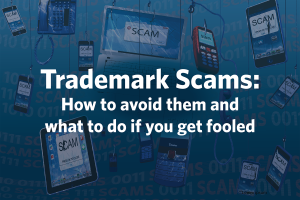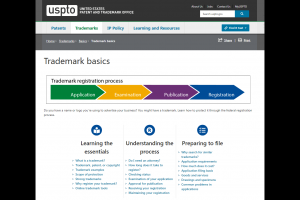See our trademark search system updates page for more information about the new search system:
- Learn about the upcoming summary page feature, which allows you to see key information about an application or registration from your search results, without going to the Trademark Status and Document Retrieval (TSDR) system.
- Watch previous webinars to learn how to use the new system, and download webinar handouts to help you along the way.
Are you a trademark practitioner or experienced searcher? Check out the transitioning from TESS handout to help you translate your search string syntax.
TitleLearn about searching
Title
Learn about searching
TitleClearance searching
Title
Clearance searching